Creating Sites
Using our ‘Create a New Site’ feature you can customise the information that will be displayed to users on the app in the information tab. You can include basic information such as the name, location, description and type of site you are creating, as well as adding a picture and banner. From the HACCP tab you can print default or customised HACCP specific to your site. In the cost tab you can set a default value for your GP% and plate cost, as well as selecting which currency you are using within that site.
A site is where your goods are sold or distributed from. E.g. your restaurant, café, hotel, school etc. You may have more than one in your business. From the page below, you can create a new site or manage your current site(s).
There are four tabs, Information, Contact, HACCP and Costs.
Information
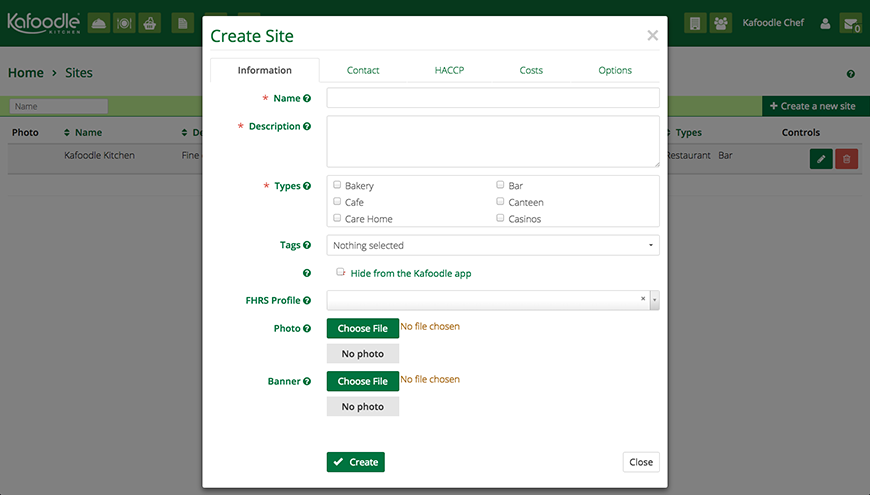
| Field Name | Explanation |
|---|---|
| Name | Enter the name of your new site. E.g. the name of your restaurant. This will appear on the Kafoodle app. |
| Description | Here, enter a description of your site that will be available to users. You may wish to describe the cuisine of your site. |
| Type | From this box please select the type(s) that best describe the site you are creating. This will affect how you appear on the Kafoodle app. |
| Tags | Select multiple tags to assign to this site. Users of the Kafoodle App will be able to filter their results by chosen tags. |
| Hide From the Kafoodle App | Tick this box to hide this site from the Kafoodle App. You may wish to hide your site until you have completed your menus. |
| FHRS Profile | Enter your FHRS ID, business name or address and select your profile from the list. If you’ve set an address, the results will be sorted by distance for convenience. |
| Photo | Select a photo from your device to set as the site picture. This will appear on the Kafoodle app when customers view your site. |
| Banner | Select a photo from your device to set as the sites banner picture. This will appear on the Kafoodle app. |
Contact
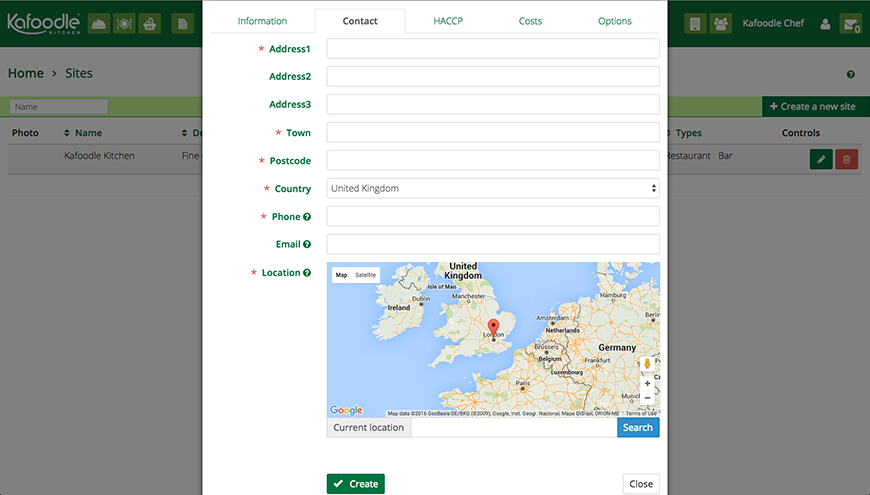
| Field Name | Explanation |
|---|---|
| Address / Town / Country / Postcode | Please enter the address for the site that you are creating. |
| Phone | Please enter a telephone number for this site. This should be a direct line to the site. |
| Please enter an email address for this site. This should be a valid email address for your site. This may be your Site Administrator. | |
| Location | Please press SEARCH to locate your site on the map (if it has not already done so) and it will automatically locate it. If you cannot locate it, please move the pin to locate manually. |
HACCP
HACCP can be specified at site level to be used when creating your Recipe Overviews. If you have predefined HACCP you can enter them here, or use the default settings.
Once you have entered these HACCP you will be able to choose between a generic HACCP, your site HACCP or create your own when creating your recipes.
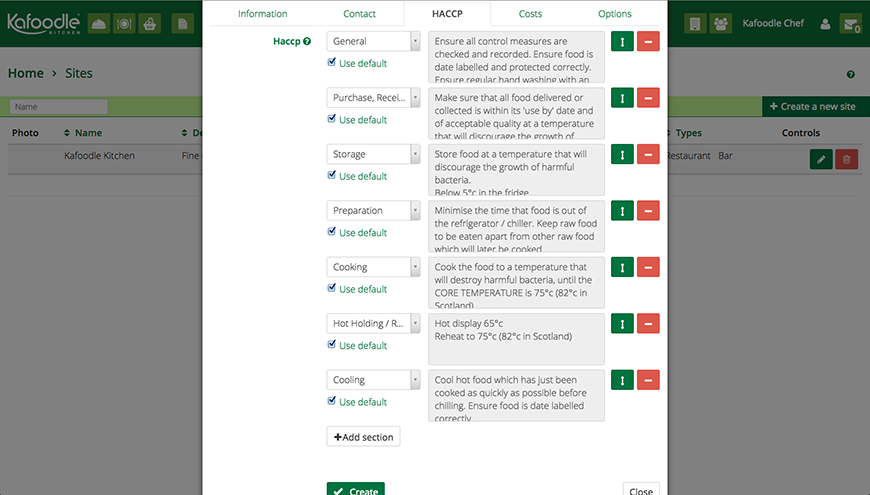
| Field Name | Explanation |
|---|---|
| Drop down box | From the drop down box you can select a category to add to your HACCP sheet. |
| HACCP Text | If you have selected default, this box will be filled in for you. If not, this is where you can create your own text. |
| Use Default | By selecting default, the text box on the right will be filled with predefined data. If you leave this box unchecked you can create your own text. |
| Drag Button | Use the drag button to arrange the boxes to your preference. |
| Minus Button | This button will delete the attached box. Add Section Add a new section to your HACCP. |
| Add Section | Add a new section to your HACCP. |
Costs
From this tab you can set a default currency, plate cost, target GP and VAT rate for all of your recipes. These pre-sets can be overwritten when using the GP calculator if you wish.
If you do not set these defaults, the fields in the GP calculator will be automatically set as 0 or blank.
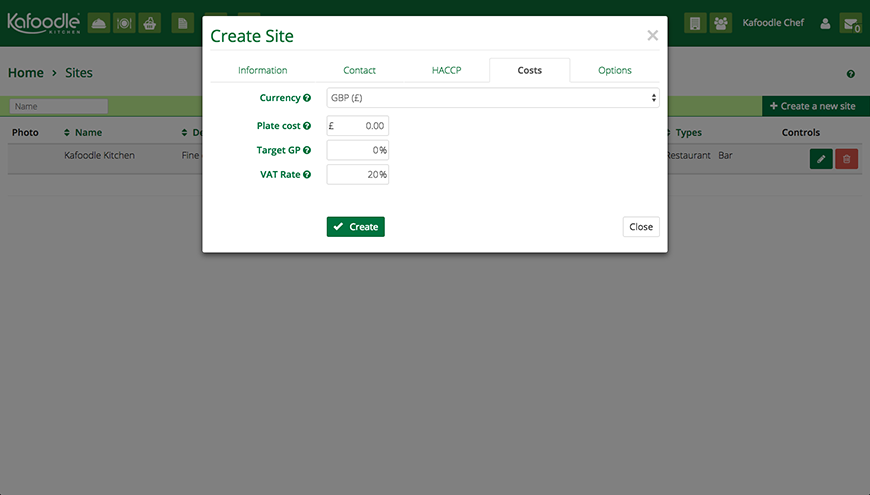
Options
From the option tab you can choose to hide certain sections across all of your recipe overviews when printed. These options can be overridden at recipe level. Leave these boxes blank if you do not wish to apply these restrictions.
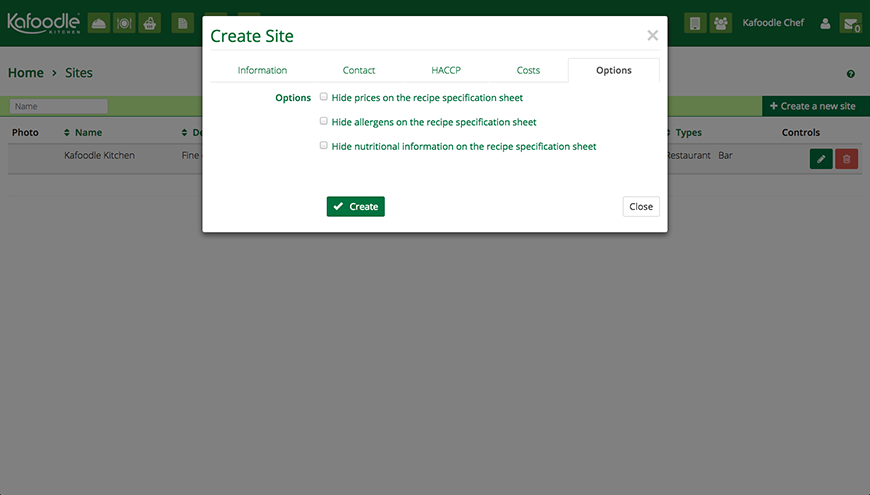
Site QR Codes
You can now generate QR codes for sites. Find the QR code for your sites next to the ‘Edit’ button in the ‘Control’ column. When the QR code is scanned by a diner with the Kafoodle App, it will open up your site.
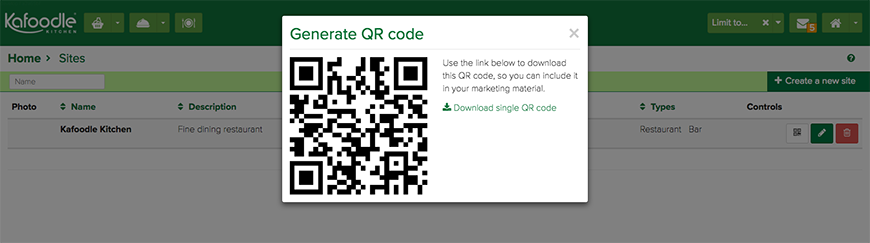
It is also possible to generate QR codes for your menus. Find out more here.