Creating Menus
Start by entering the basic information for the menu.
Once you have done that, you can edit the menu. Arrange and customise it to include text, recipe images, allergen information, prices and recipe descriptions.
Our menu editor enables you to create professional looking menus to present to your customers both on the Kafoodle app, and on paper.
Create Menu
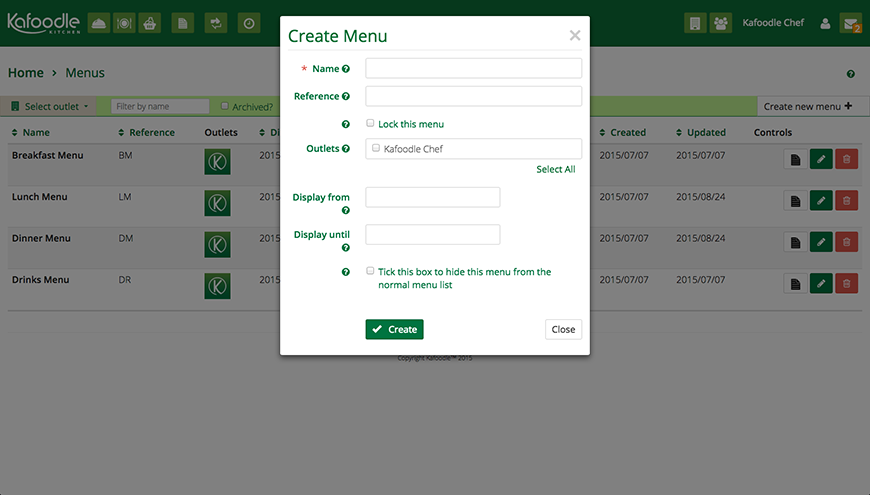
| Field Name | Explanation |
|---|---|
| Name | Enter the name of the menu that you are creating. This will appear when you print the menu. |
| Reference | Use this field for internal referencing. (What date is this menu being created? who created it?) |
| Lock this menu | Tick this box to prevent changes to this menu by anyone except business administrators. |
| Sites | Select one or more sites to assign this menu to. |
| Display From | Please enter the start date for this menu. This is when the menu will be displayed from. |
| Display To | Please enter the date you wish to display the menu until. Please leave this section blank if you wish for this menu to remain displayed indefinitely. |
| Archive | Archiving this menu will allow you to hide it from the app until you are ready to publish it. |
Edit Menu

| Field Name | Explanation |
|---|---|
| Recipes | This tab will display all of your recipes. |
| Static Content | This tab displays different types of text that you can add to your menu. Examples shown here are ‘Editable title’, ‘Editable subtext’ and the horizontal line. |
| History | View the audit trail for this menu. See what changes were made, when and by which user. |
| + Button | To add a recipe or static content from the tab on the left, simply press the corresponding + button. |
| Drag Button | Using the drag button on the menu, you can arrange the recipe and static content. |
| You can print your menu at any time from the print button in the top right corner. |
Menu QR Codes
You can now generate QR codes menus. To produce a QR code for a specific menu, click the ‘Edit’ button on that menu, and you will find the QR code in the top right next to print button and ‘Save menu’ button. When scanned by a diner with the Kafoodle App, it will open that specific menu within the selected site.
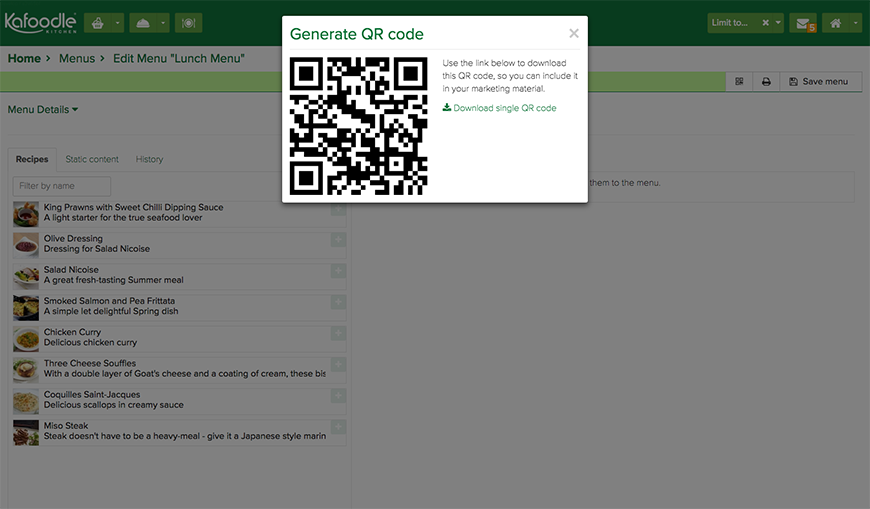
It is also possible to generate QR codes for your sites. Find out more here.
Web-based Menu Display
If your business uses the web-based menu functionality, you can access each site’s menus via a QR code.
The QR codes are located in the control column on your sites list.
Select the QR icon that reads Generate WBA QR code.
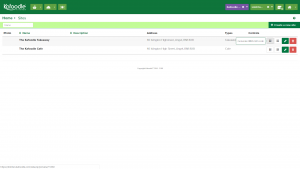
When scanned using a smartphone or tablet, a web page will open allowing the user to browse your menus with their allergen and nutrition preferences.
You can customise the header colour and add your own logo to the menu search. Please speak to a member of our team for more information on how to do this support@kafoodle.com.
Menu Groups
In order to create a menu group, first, ensure you already have some menus set up in Kafoodle Kitchen. To access the menu group interface, click the drop-down on the right-hand side of the Menu home screen and select ‘Menu Groups.’
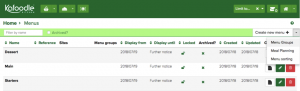
From here select ‘Create a new menu group’. This will bring up the form to create a new menu group, enter the name of your menu group and the rest of the relevant information. Make sure to include which menus you would like to group together and finally select ‘Create’. Your menu group has now been created. This will affect your web-based menu search feature only.
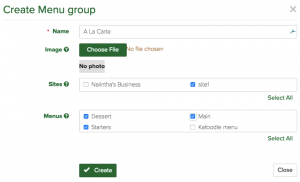
Menu Sorting
In order to sort your menu orders first ensure you already have some menus set up in Kitchen. To access the menu sorting interface, click the drop-down on the right-hand side of the menu home screen and select ‘Menu Sorting.’
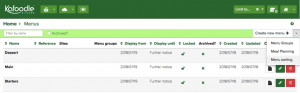
From the sorting screen, you can change the order of the menus by clicking and dragging on the arrow button next to the menus to sort your menu order. Once you have sorted the menu order, please ensure you save the changes by clicking the ‘Save’ button below the list of menus. Your menu order should now have successfully changed.
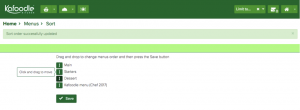
This will impact your menu order for the Kafoodle app (B2C) and web-based menu search. Kafoodle CMS has its own sorting capability so no changes here will impact the menu order there.